|
| | |
|
In Kalipso, each Project has to be associated with a Terminal. Kalipso already has a list of predefined Terminals that can be used on your Projects. It’s possible that you may have to add a Terminal of your own.
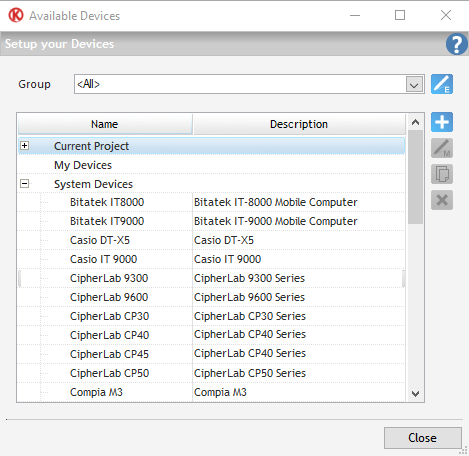
Some of the Terminal properties are used by Kalipso on the Projects you develop.
- Name
Terminal Name, used to identify the Terminal.
- Group
A Terminal can be associated with a customized group. For instance, you can define manufactures as groups.
- Description
Terminal description.
- Font size ratio
This value is filled with 0.5 by default.
Font sizes are not proportional between PC and PDA. This way, a 10 Font Size in PC is not the same as a in a PDA. In order for what you see on Kalipso Designer to be equal to the deployed Project, you must define the difference. If your Project is for PC, you should change this value to 1.
- Operating System
Type in the Terminal’s Operating System. It’s informative, no interference with your Project.
- Screen width
Width of the screen (to check Terminal definitions or use “Get Screen Dimensions” Action).
- Screen height
Total height of the screen (to check Terminal definitions or use “Get Screen Dimensions” Action).
- Upper Bar height
Although this value is filled by default, you can use “Get Screen Dimensions” Action to know this value.
- Lower Bar height
Although this value is filled by default, you can use “Get Screen Dimensions” Action to know this value.
- Scroll Bar thickness
Although this value is filled by default, you can use “Get Screen Dimensions” Action to know this value.
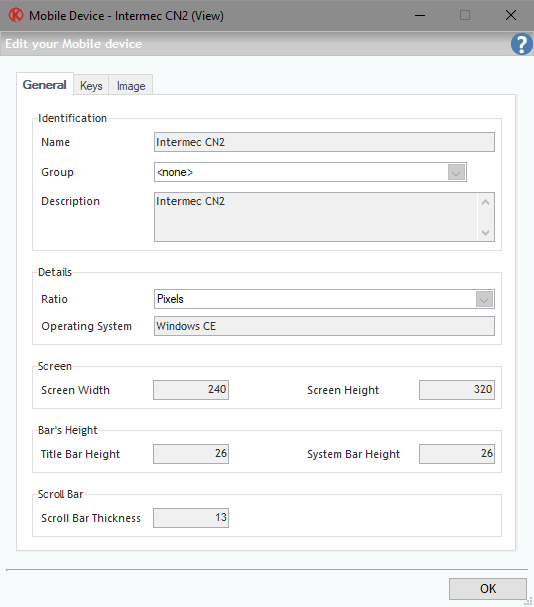
Each Terminal has a different set of Keys. These Keys can be used as Events. This way, you can define a Key to trigger Actions. Using the “Keys.exe” application on your PDA, you can know what code is associated with each Key. To define a Key, insert its Name and Code. Also, you can load the Operative System’s default Keys.
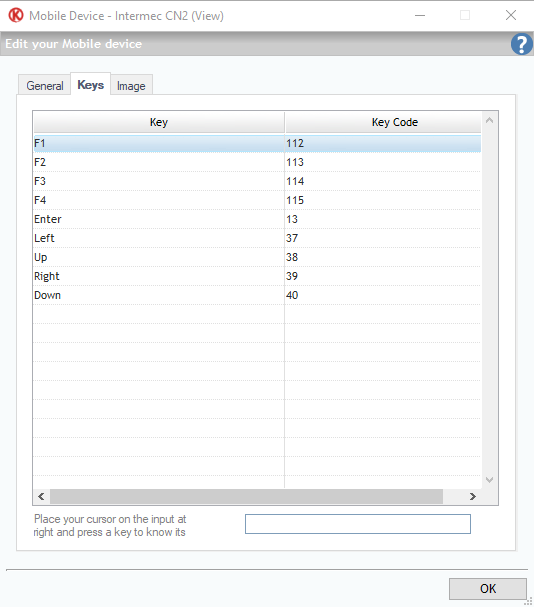
If you want, you can add an Image to your Terminal, to better identify it.
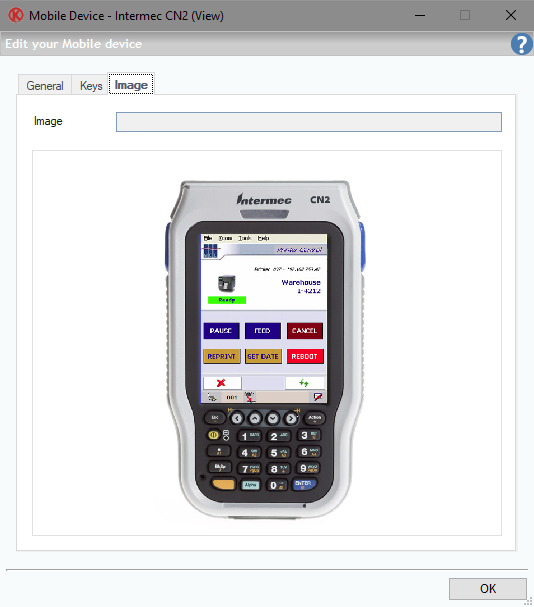
A Group can be used to organize Terminals. A Group is an abstract identity. You can use it to group Terminals by manufacturer or anything else.
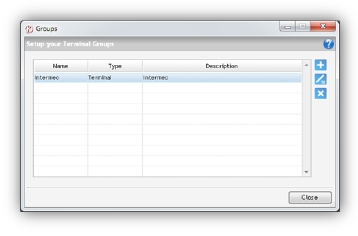
- Name
Group name.
- Description
Group Description.
- Image
Image associated with the Group.
|
Updated: 4/19/2018 10:29 AM |
| |
|
|
|