|
| | |
|
| Trace |
|
When testing your Project on the Simulator, you can trace the execution of your application. You can check each executed Action and its parameters as well as the Variables content.
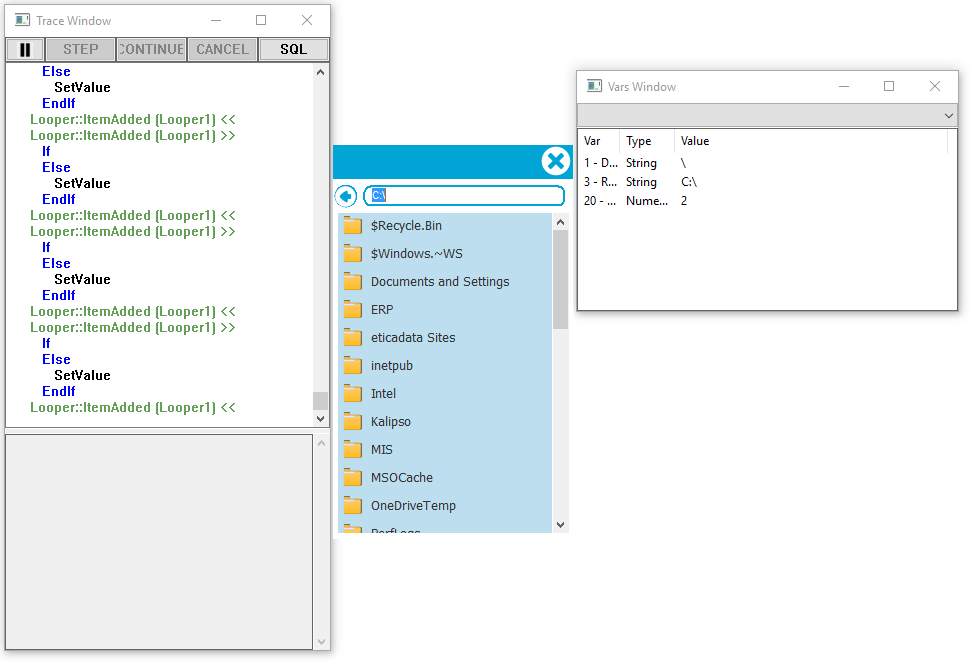
Trace Window
Besides providing information about the actions being executed, the Trace Window allows you to perform SQL queries to the local database (the one being used by your application in runtime); combined with the "Breakpoint" Action, you can trace your Project, step y step.
Step
Execute the following Action.
Continue
Proceed the execution of the Application (until the next "Breakpoint" Action).
Cancel
Cancels the execution of the current block of Actions.
SQL
Allows you to perform SQL queries to the Application's database. The Application's database is the one used in runtime, composed by the Offline and Local Tables defined in your Project. This option doesn't performs queries over the server.
Vars Window
Vars Window lets you check the content of Global and Local Variables being used by your application. Use the available Combo to select amongst the "Global Variables" or the "Local Variables" of one of the open Forms. Right click the Table to access a context menu with the available options.
Show All
Displays all the Variables from the selected context on the Combo.
Show Used
Displays only the Variables used by your application, from the selected context on the Combo.
Change Type
Change the type of the selected Variable.
Change Value
Change the value of the selected Variable.
|
|
Updated: 7/6/2016 6:23 PM |
| |
|
|
|