|
| | |
|
| You can display a customized Grid on each Form. This Grid can help you to place the Controls on the Form, defining the correct spacing and alignment between each other. You can define the visibility of the Grid and the spacing between each point of the grid. If you activate the Snap to Grid feature, every time you drag-and-drop a Control, it will be automatically moved to the nearest Grid point.
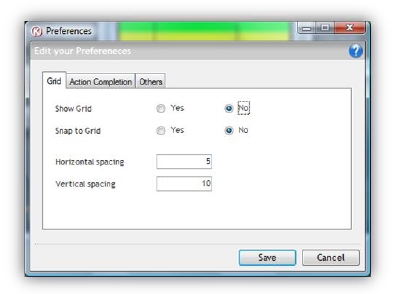
The Action Completion feature saves you time. It can be used in two cases. Each time you add an If Action, an Else can be automatically added (An End If is always added). When you add an Action that can cause any kind of error, two Kalipso Keywords will be updated: ERRORCODE and ERRORMSG. So, after this kind of Actions, Kalipso can add Actions to manage the error. When you add a Show Popup Action, Kalipso can built the necessary Actions for you to evaluate the Popup’s select option.
Once added, these Actions can be edited as you wish.
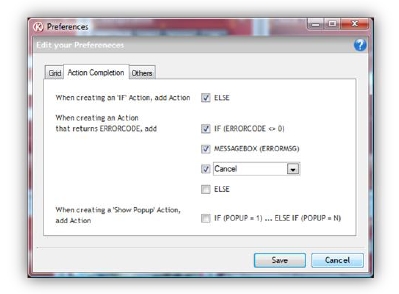
Each time Kalipso starts, it can check if ‘.mfs’ files are associated with Kalipso Designer.
You can define if the Actions List has to be shown at the left or right of the Control Actions.
It’s highly recommended that you set Kalipso to backup your work. Before your Project is saved, Kalipso will save the physical ‘.mfs’ file in a .zip file, under the History folder of your Project folder. This way, you always have a version of your Project for each save.
When Kalipso starts, it will try to retrieve the Window’s char set definition. If you have a Project developed in another char set, you can set it here, so all the chars can be visible in the original char set.
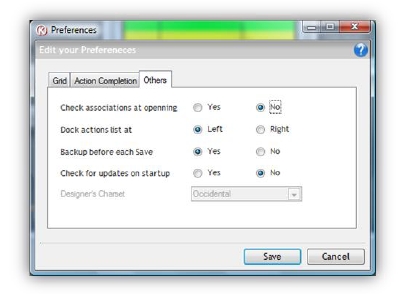
|
|
Updated: 7/4/2017 10:28 AM |
| |
|
|
|